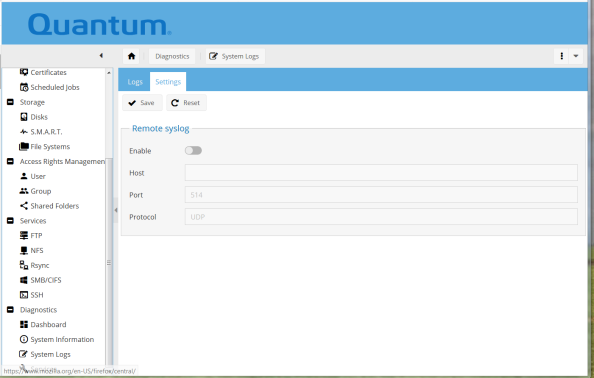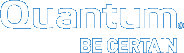Monitor Logs for Faults
There are no "Fault LEDs" on the system and/or any of the CRUs.
- So, you will not get a physical indication when a CRU is malfunctioning.
- The system does have a "green LED" (front of unit) to indicate the system had booted up.
- The system does have a "blue LED" (front of unit) to indicate the system is transferring data.
Each time that the magazine drive is brought into the data center, you should check out the "System Logs" to see if there might be any malfunctions occurring within the system.
Note: If the OMV/GUI defaults have been changed, use that data to log onto the system.
Complete the following process to access the "Diagnostics System Logs screens" for possible system malfunctions.
- Access the OMV/GUI.
- Default Address:
10.0.0.1 - Default Username:
admin - Default Password:
password
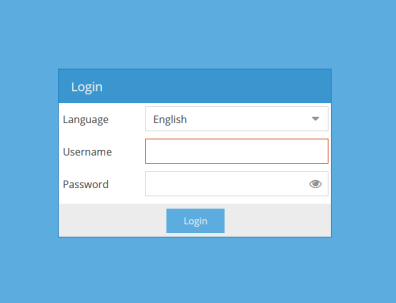
- Default Address:
-
Ensure the following screen appears.
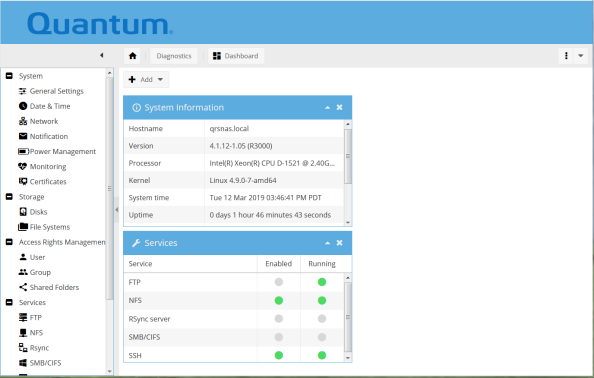
-
Select the following:
> Diagnostics> System Logs -
Click on "Los" and ensure the following screen appears.
Note: This screen provides the "Syslog" with date, time, and message. Notice this screen provides the user with a "Clear" and a "Download" function (right side of screen). Clear or download the log as needed.
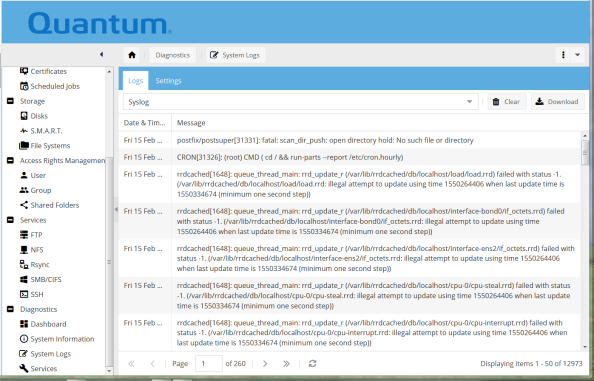
-
Scan the log for any possible malfunctions of the system.
-
Remove and replace any malfunctioning CRUs.
-
Select the following:
> Diagnostics> System Logs - Click on "Settings" and ensure the following screen appears.
Note: This screen provides a "Save" and "Reset" function for "Remote syslog. Save or reset the syslog as needed.